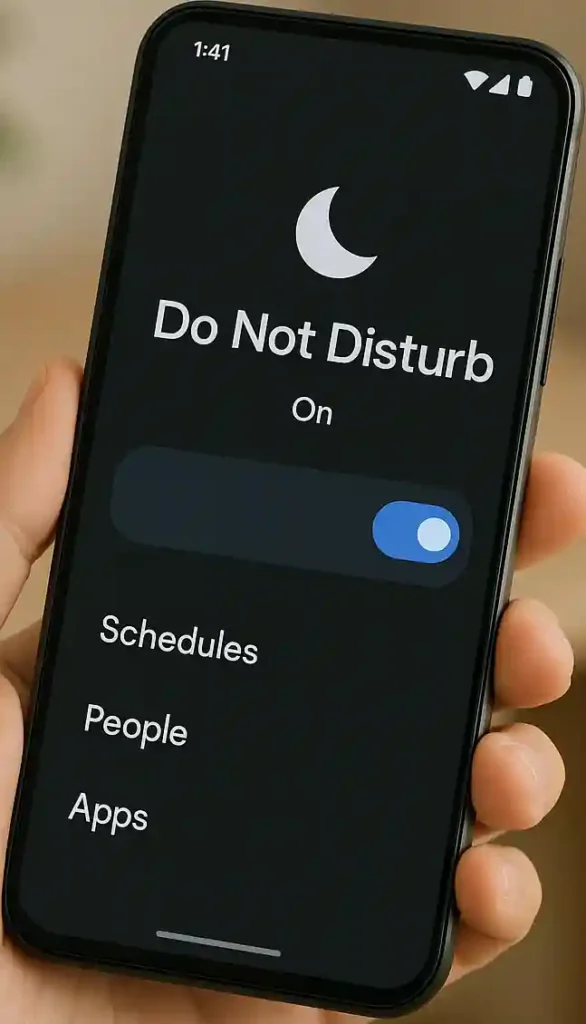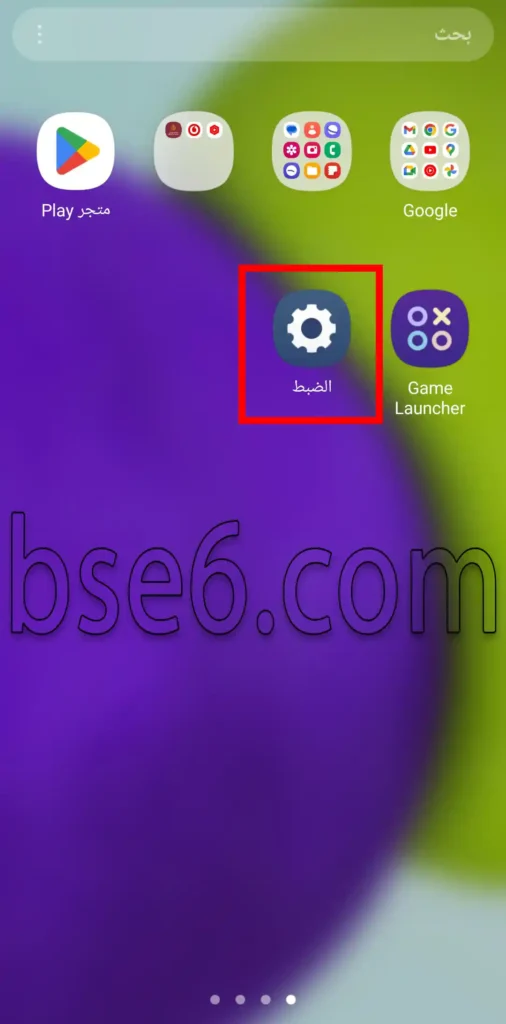Do Not Disturb on Samsung Galaxy A11, Activate Do Not Disturb Mode on Samsung Galaxy A11, Enable Do Not Disturb feature on your Samsung phone, Mute during calls and Do Not Disturb on Samsung Galaxy A11, Do Not Disturb Mode on Samsung Galaxy A11.
What is Do Not Disturb Mode?
Do Not Disturb Mode is a smart and distinctive feature on Samsung Galaxy A11 phones, allowing you to mute all notifications (calls, messages, apps), smart exceptions (like repeated calls or specific contacts), automatic scheduling (activating it automatically at specified times) that you set and schedule at the time you want. Samsung Galaxy A11 gives you a space of digital tranquility when you need it. Whether you’re in a meeting, sleeping, or need to focus, this feature will become your favorite ally.
How to activate Do Not Disturb mode on Samsung Galaxy A11?
1- First step, go to “Settings”.
2- Tap on “Notifications”.
3- Go to “Do Not Disturb”.
4- From the Do Not Disturb page, you can control the option to turn the feature on and off on the phone, schedule Do Not Disturb mode and choose to activate the feature at a specific time, select the duration you want to run it, add exceptions for calls and messages, app notifications, alerts and sounds, and finally hide notifications from the screen.
5- If you want to turn off Do Not Disturb mode, click on the option specified in the following image, and your choice will be applied, turning off Do Not Disturb mode.
5 Golden Tips for Optimal Use of Do Not Disturb Mode
Exclude work apps like email during activation
Set a temporary duration (like one hour) when you need to focus
Use with “Focus” mode in Android 12+ for more customization
Add a shortcut to the home screen for quick access
Try “Do Not Disturb During Sleep” with reduced blue light