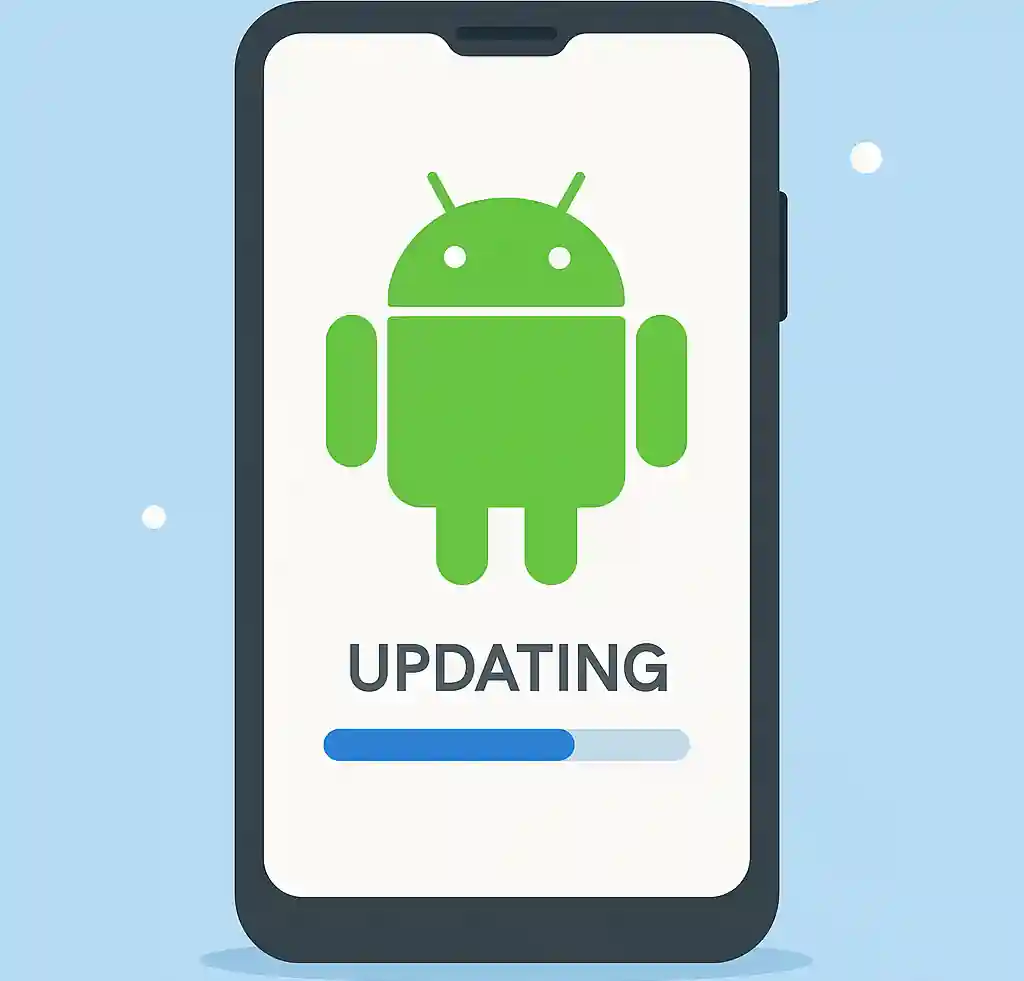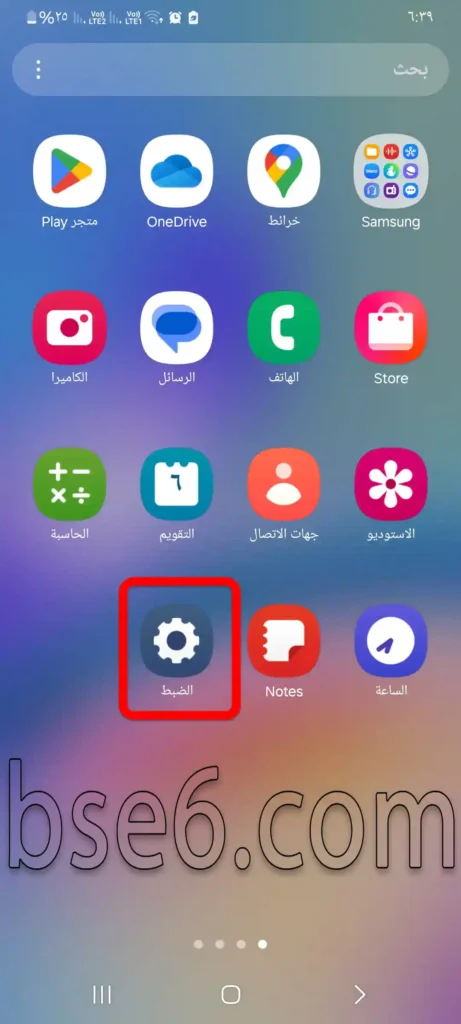Updating the phone in Samsung Galaxy A14, How to update your phone through settings, Update Samsung Galaxy A14 without a computer, System update inside the phone Samsung Galaxy A14, Update the operating system on Samsung Galaxy A14.
Updating the Samsung Galaxy A14 phone is essential to ensure optimal performance, better protection, and access to the latest features. The phone receives periodic software updates from Samsung, including security patches and Android system upgrades. To check for updates, go to Settings > Software Update > Download and Install. Updating your device helps fix bugs, improve battery life, and enhance system stability. It is recommended to connect to an independent Wi-Fi network and ensure sufficient battery charge before starting the update. Regular updates also protect your device from security vulnerabilities, ensuring a smoother and safer user experience.
How to update the phone in Samsung Galaxy A14?
1- Click on “Settings”.
2- Scroll down and press “Software Update”.
3- “Download and Install”.
4- The next step “Checking for updates” wait a little.
5- If the Samsung device is updated, it will show “Your software is up to date.”.
6- If there is an Android update, this page will appear and the software will be downloaded automatically.
In the end, updating Samsung Galaxy A14 phones is a crucial step to maintain the device’s efficiency and security, as it provides continuous performance improvements and adds new features that enhance the user experience. Do not neglect regular updates, and make sure to download them as soon as they are available to ensure you get the most out of your phone. This way, you will be able to enjoy smooth performance, better protection, and advanced tools that meet your daily technical needs. Stay updated, to stay safe and advanced!