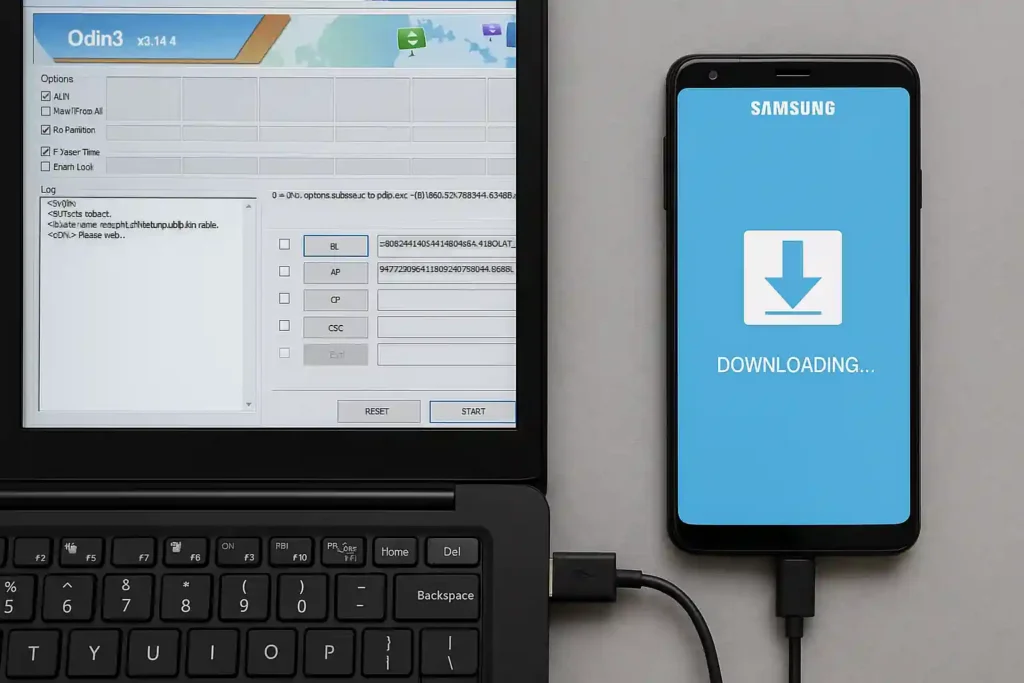Are you looking for Samsung Galaxy A10 firmware? Many users today are searching for how to install software on the Galaxy A10. If you’re one of them, this guide provides the correct steps to flash your Samsung Galaxy A10 for free.
To flash the Samsung Galaxy A10, you must first identify your phone’s details and ensure they match the firmware you’re downloading to avoid any issues.
How to flash the Samsung A10?
Before starting the flashing process, try performing a hard reset on your Galaxy A10. If the problem persists, you can download and install the official software for your Samsung Galaxy A10.
⚠️ We recommend reading: How to choose the right firmware for Samsung phones ⚠️
Password for the files: bse6.com
All firmware files are official ROMs from Samsung Mobile.
لا توجد بيانات مطابقة حالياً.
Download Instructions / ⚠️ Report a broken link ⚠️
Download and update Samsung device drivers
Flashing Samsung phones using Odin: how to use Odin to install software on Samsung devices.
Flashing is often used to solve phone issues on Samsung devices. The process involves transferring the firmware from the PC to the phone using Odin and a compatible USB data cable. First, you need to identify the correct firmware for your device. Once you’ve done that, download the firmware files from Bseet Blog and continue reading to learn how to flash your phone. Steps:
1- After downloading the firmware and Odin, extract the files.
2- Open Odin and run the program.
3- You’ll see five sections in Odin, as shown in the image.
4- If the firmware is a single file, click on “AP” and select the firmware file.
5- If it’s a 4-file package (AP, BL, CP, CSC), assign each file to the appropriate section.
6- Odin is now ready to flash the firmware.
7- Put your phone into Download Mode and connect it via USB to the computer.
8- Click “Start” in Odin and wait for the flashing process to complete.
9- Once finished, your phone will reboot automatically.
10- The flashing process is now complete.
This method works with all Samsung phones. The firmware will format the phone or perform a factory reset, solving many issues like boot loop, stuck logo, or random restarts.