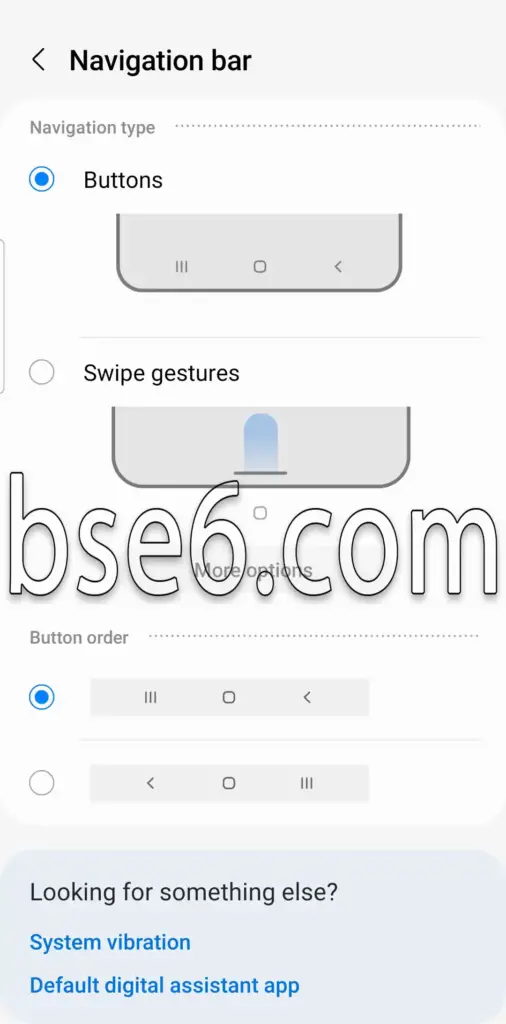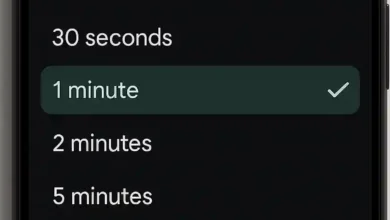Navigation buttons on Samsung Galaxy A52, how to change the navigation buttons at the bottom of the screen on Samsung Galaxy A52, controlling the navigation bar for Samsung Galaxy A52.
If you’re looking for a way to control the navigation buttons on the Samsung Galaxy A52, we will guide you on changing the button positions within the Android 13 system. You can rearrange the buttons or even use gestures instead of navigation buttons. These options can greatly help you adapt to your phone, especially if the navigation bar on your previous phone is different from your new one.
How to change the positions of navigation buttons on Samsung Galaxy A52?
1- Go to the main Settings page.
2- Scroll down and enter “Display”.
3- Scroll down and enter “Navigation bar”.
4- From the “Button layout” menu, you can easily rearrange the positions of the navigation buttons.
5- You can choose “Navigation type” to enable “Gestures,” hiding the navigation bar.
6- After selecting your preference, the appearance of the navigation bar will change.