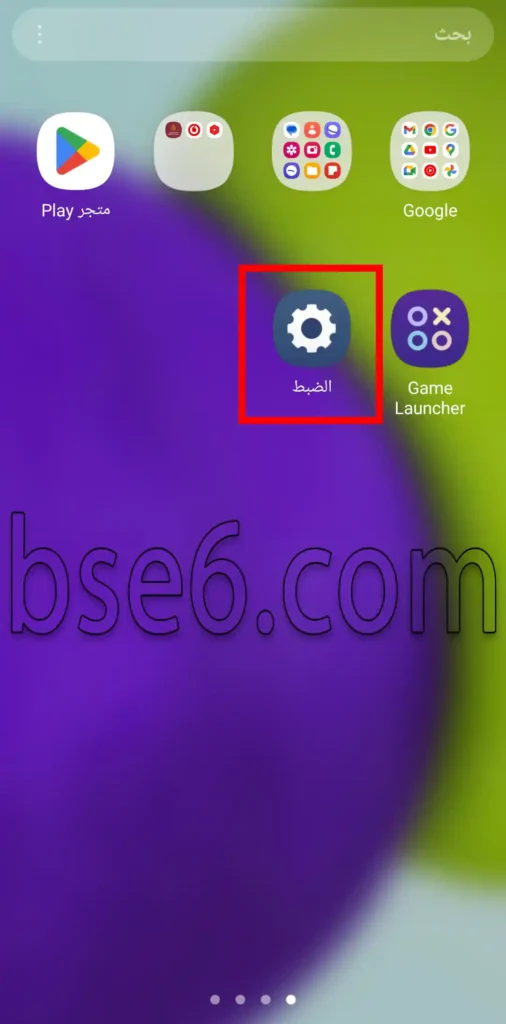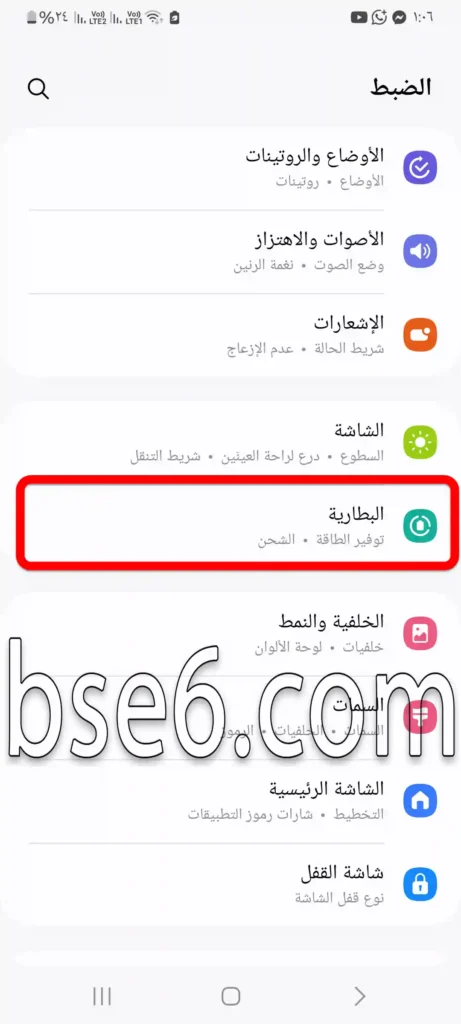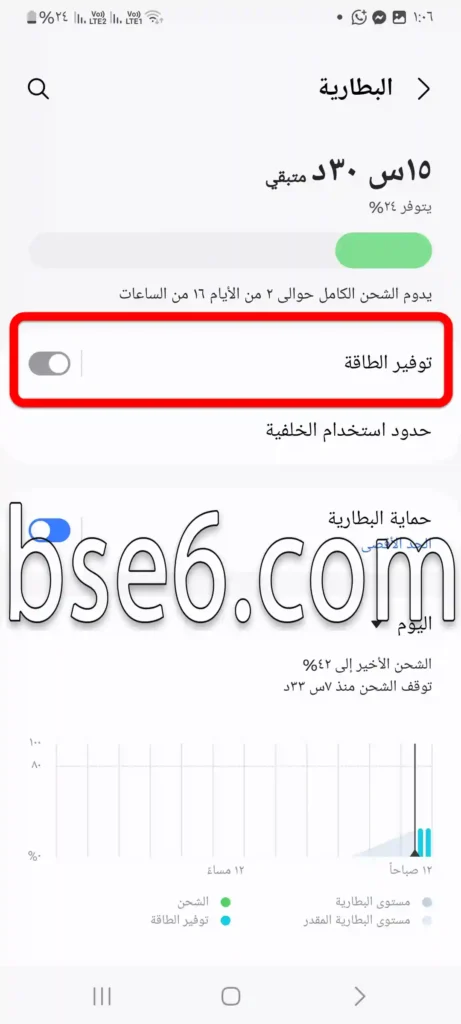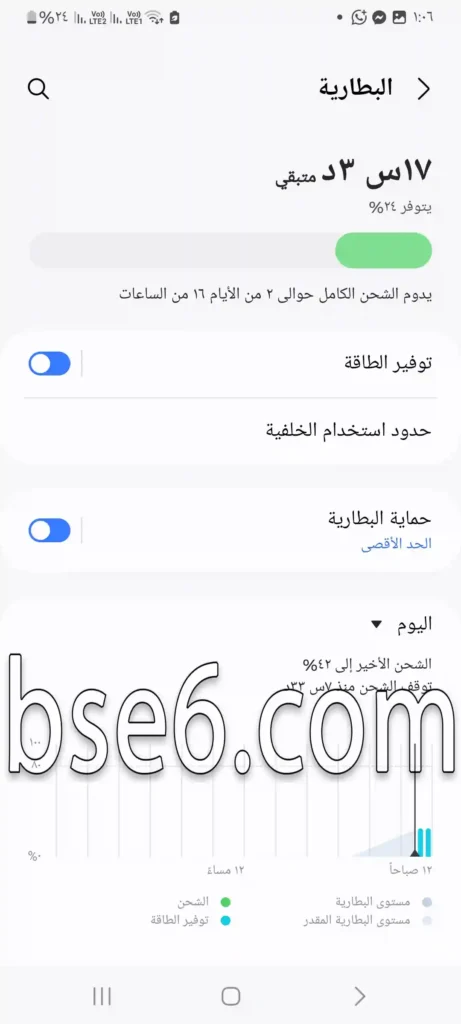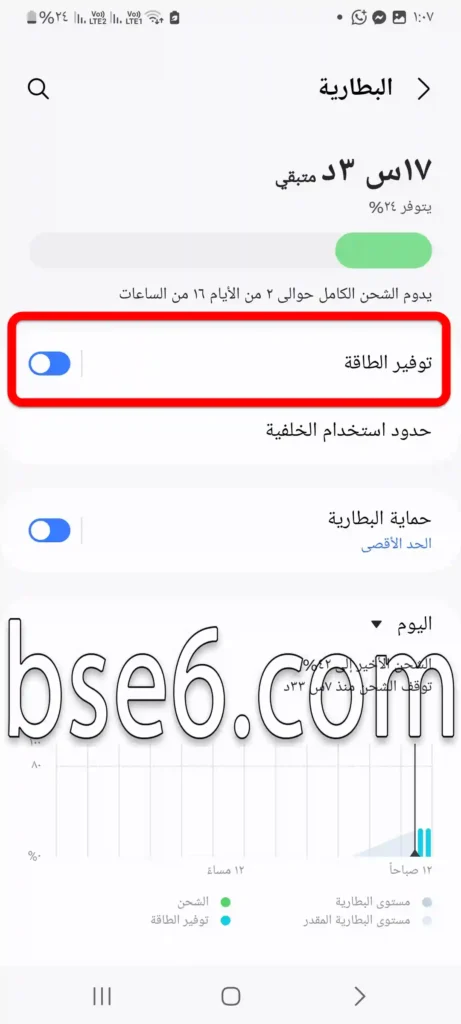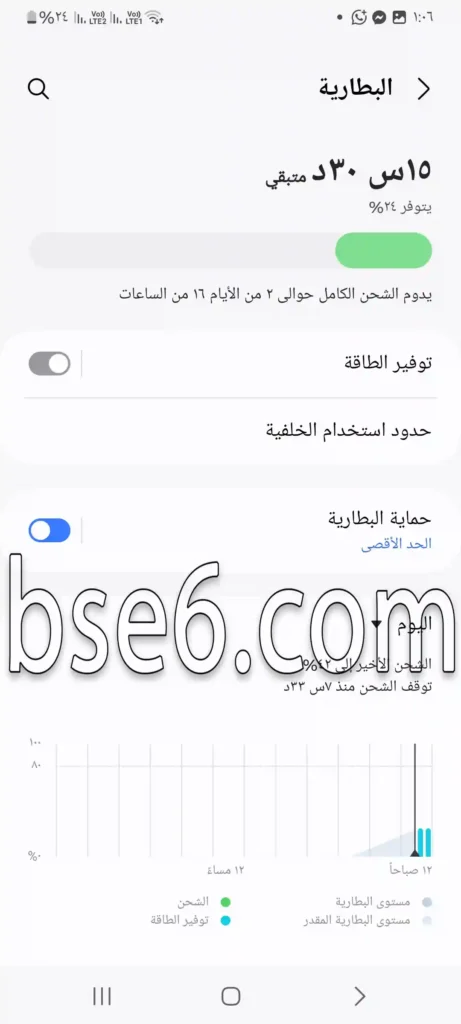Enable power saving mode on Samsung Galaxy A10
Energy saving in Samsung Galaxy A10, Activate power saving mode in Samsung Galaxy A10, Battery and energy saving feature in the phone for as long as possible, Battery Saving on Samsung Galaxy A10.
The power saving mode or Battery Saving is very important in preserving your phone’s battery for as long as possible so you can continue your day normally, especially if you are outside the home or workplace and cannot charge your Samsung Galaxy A10. By activating the power saving mode, you will be able to reduce battery consumption and restrict the use of any application on Android devices in a way that reduces charging, and the power saving mode reduces the phone’s performance during use so that the phone does not drain the battery significantly.
How to activate power saving mode in Samsung Galaxy A10?
1- Press “Settings”.
2- Open “Battery”.
3- You can activate the power saving mode from this option to save battery power.
4- To stop power saving or if you do not want to save any of the device’s capabilities and want to use it with stronger performance, turn off the power saving option from here.
The difference between normal saving mode and ultra-saving mode
Normal power saving mode: Maintains a balance between performance and battery life. It reduces brightness and closes some unnecessary features.
Ultra-saving mode: It is the optimal choice if you need the battery to last as long as possible. This mode turns the phone interface into grayscale and minimizes app usage, significantly extending battery life.
Both modes are important and can be switched between according to daily needs.
Best settings to reduce battery consumption
1- Adjust screen brightness: One of the biggest energy consumers in any phone is the screen, especially when using maximum brightness. To reduce battery consumption:
- Manual
- 30% to 50%
- Night mode
This simple adjustment can save you a decent amount of energy throughout the day.
2- Disable automatic app updates: Apps that update automatically consume a lot of data and battery without you noticing. To disable them:
- Google Play
- Settings > Network Preferences
- Auto-update apps > Do not auto-update
3- Control apps running in the background: Some apps continue to run even after closing them, consuming battery without a clear reason. To solve this:
- Device care > Battery > Inactive apps
- Select the apps that do not need to run in the background and stop their activity.