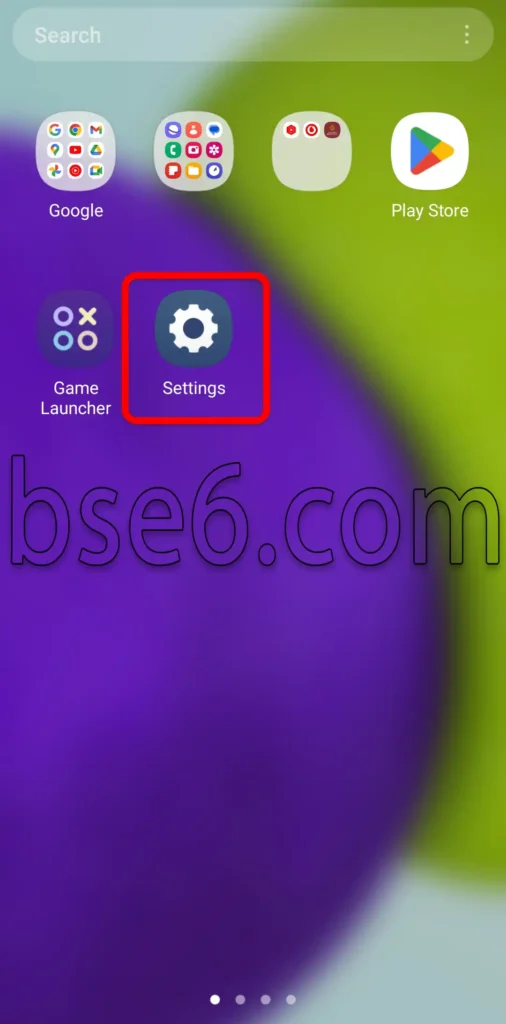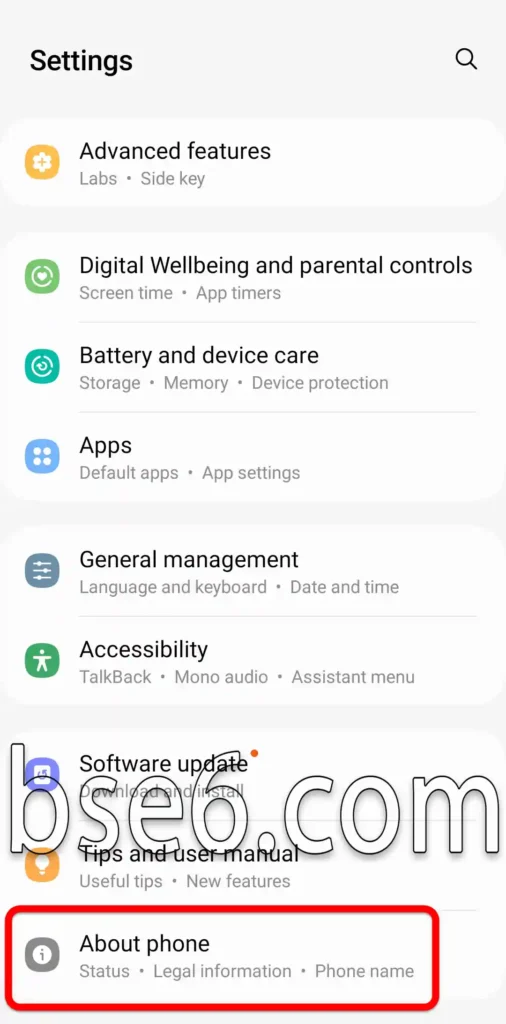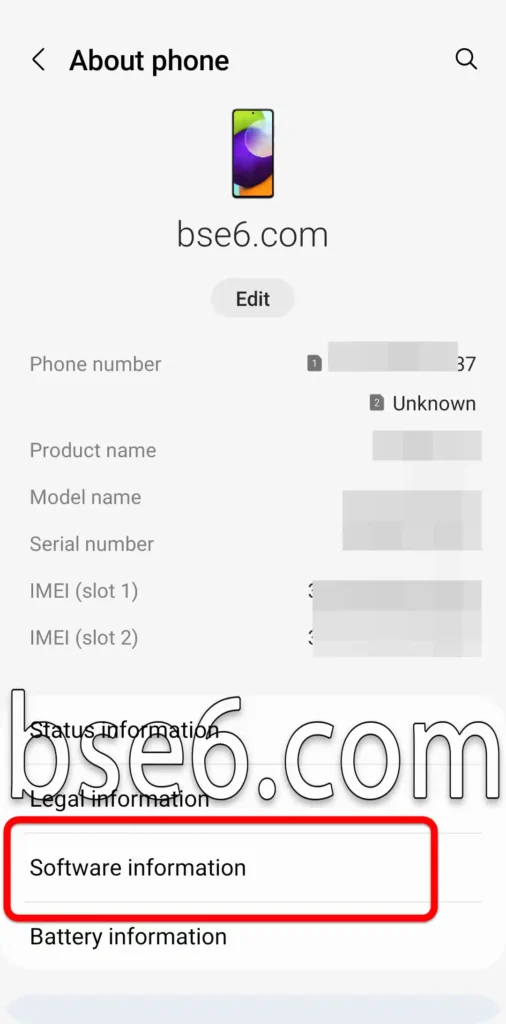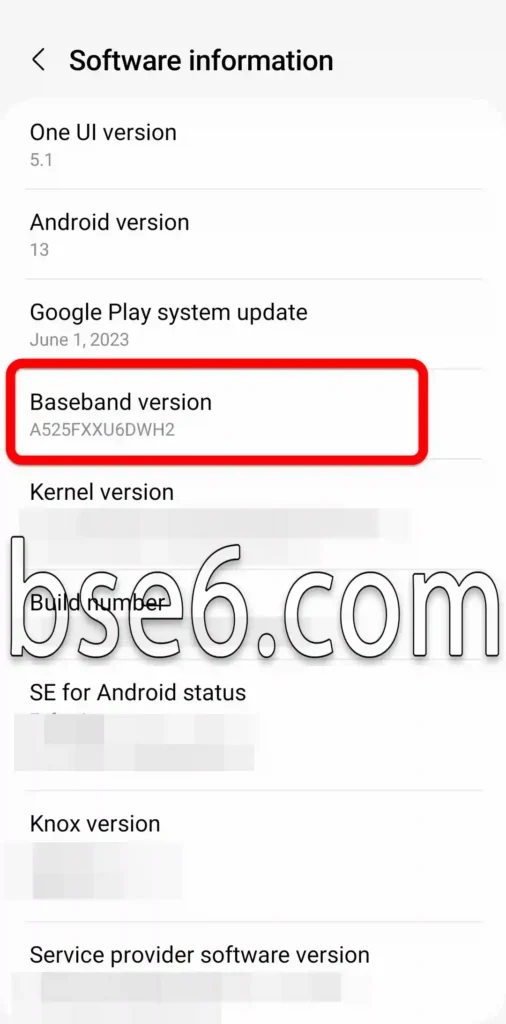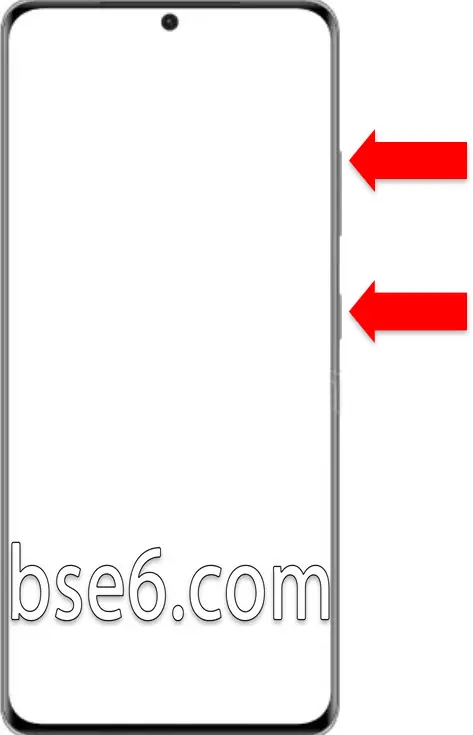Many people search for how to identify the correct firmware for Samsung phones to avoid issues during the flashing process. On the Bseet website, we’ve simplified the explanation to help both users and technicians identify the correct ROM or firmware for any Samsung phone.
First: You need to get your phone’s information, which can be found in the settings menu or in the recovery mode screen. Here’s how to retrieve this data:
How to Find the Baseband Version from Settings:
1- Go to “Settings”.
2- Scroll down and tap on “About phone”.
3- Tap on “Software information”.
4- You will find the “Baseband version”.
How to Retrieve Phone Information from the Recovery Mode (Samsung devices):
1- Power off the phone.
2- Press and hold the Power button + Volume Up + Home button (if available).
Note: On newer models, you may need to connect the phone to a PC or laptop using a USB cable to access recovery mode.
3- Once the Samsung Galaxy logo appears, release all buttons.
4- The main recovery screen will open, where you’ll find the same “Baseband version” information.
The Baseband version contains the phone model (A528B) + region code (XX) + security patch version (U1) + three letters and a number at the end.
You must choose firmware that exactly matches the model and region code without any letter or number variation.
The security version number should be the same or higher.
It’s okay if the U or S letter varies.
The last three letters and the number represent the firmware release date — a mismatch here will not cause any problems.
You can download the appropriate firmware for your device from the official SamMobile website or from Bseet under the “Samsung Firmware” section.
After identifying the correct firmware for your phone, proceed to the next step:
How to flash any Samsung phone using the Odin tool.