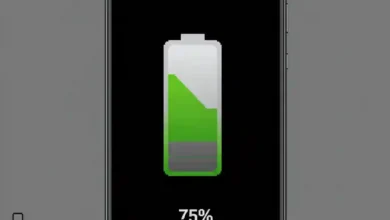Turning on the flash when receiving notifications on Samsung Galaxy M02S, method to turn on the flash when receiving calls, how to turn on the flash during all notifications on Samsung Galaxy M02S.
In some cases, a user may need to receive important notifications but requires a visual alert instead of the audio notification. To turn on the flash during notifications or calls on the Samsung Galaxy M02S, follow the instructions below.
1- Go to “Settings”.
2- Scroll down and go to “Accessibility”.
3- Tap on “Advanced settings”.
4- Go to “Flash notification”.
5- You can enable the camera flash notification or the screen flash notification.
6- You can select all apps or specific apps, and you can also customize a specific color according to your preference and preview the changes before applying them.
7- To turn off the flash when receiving notifications on the Samsung Galaxy M02S (if available), disable the selected options in the following image.
All Samsung phones running Android 10 or higher have the ability to turn on the flash for notifications, but the settings may vary from device to device.