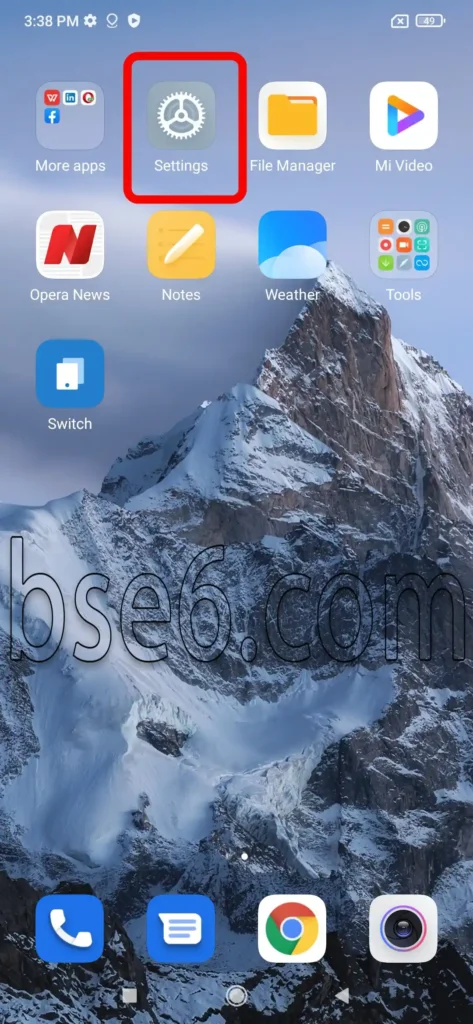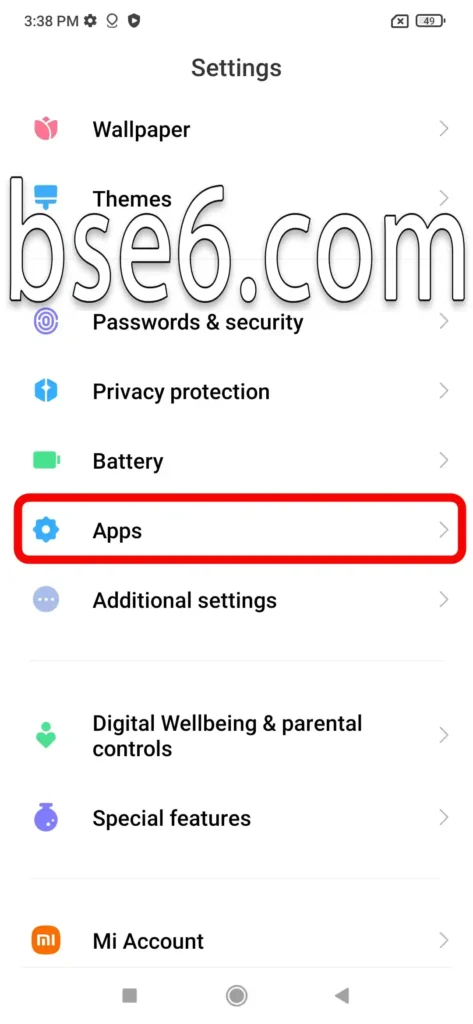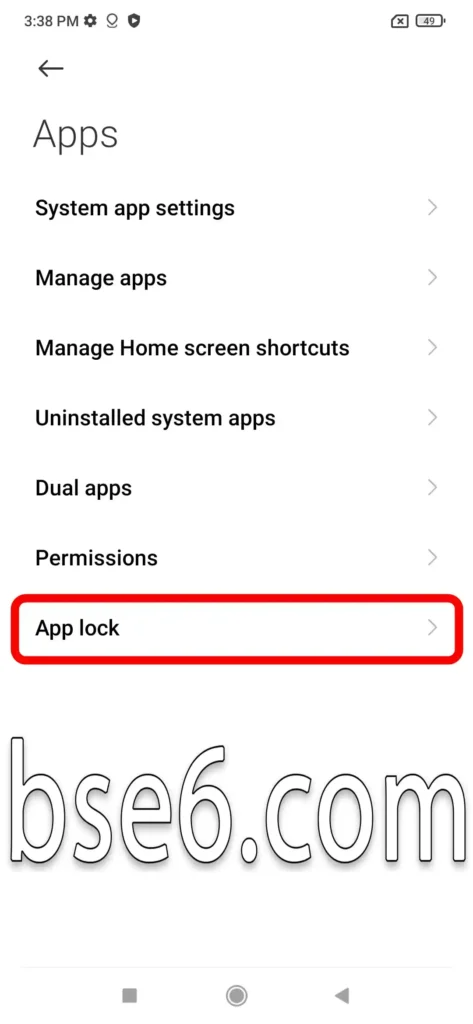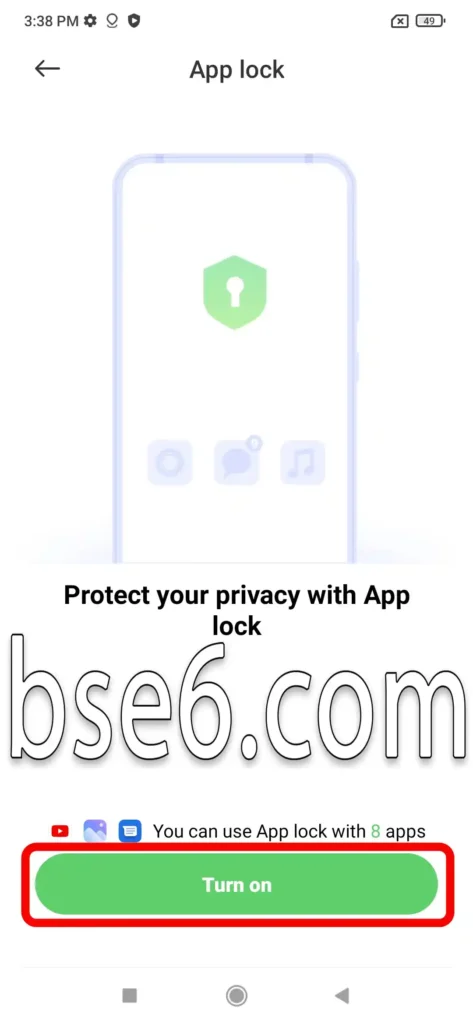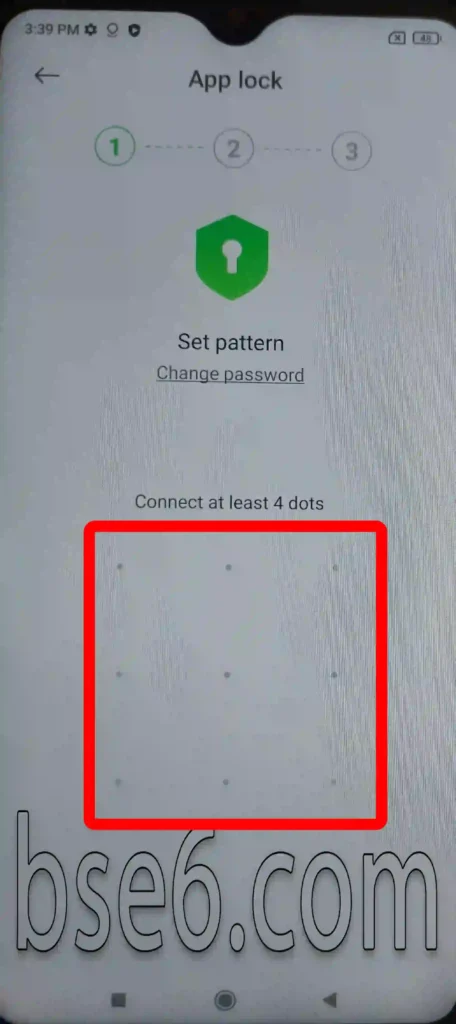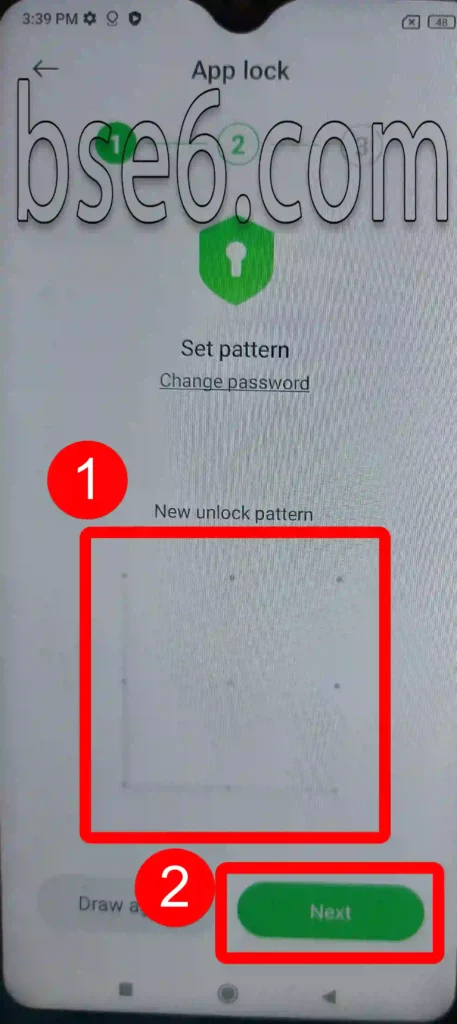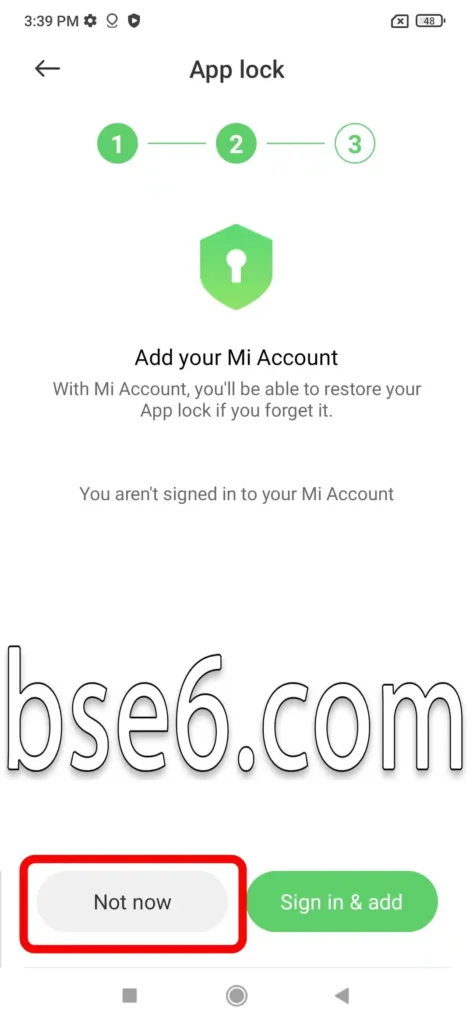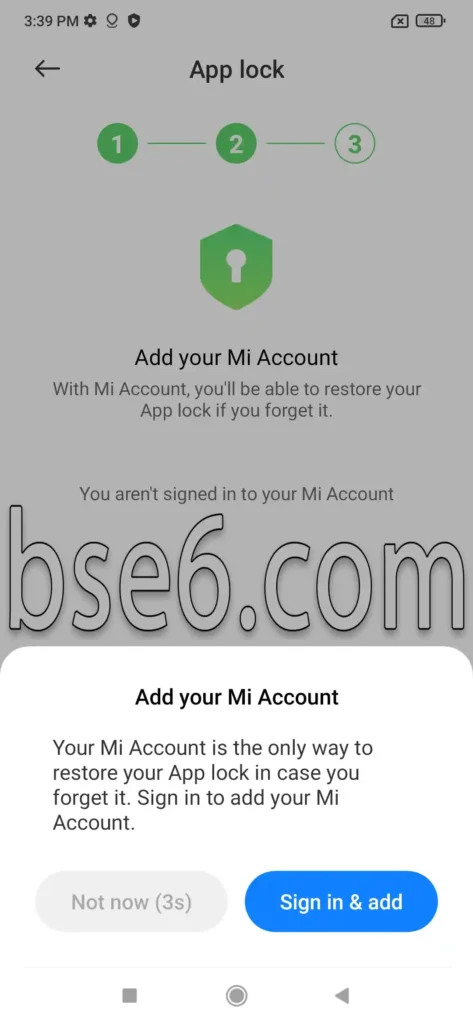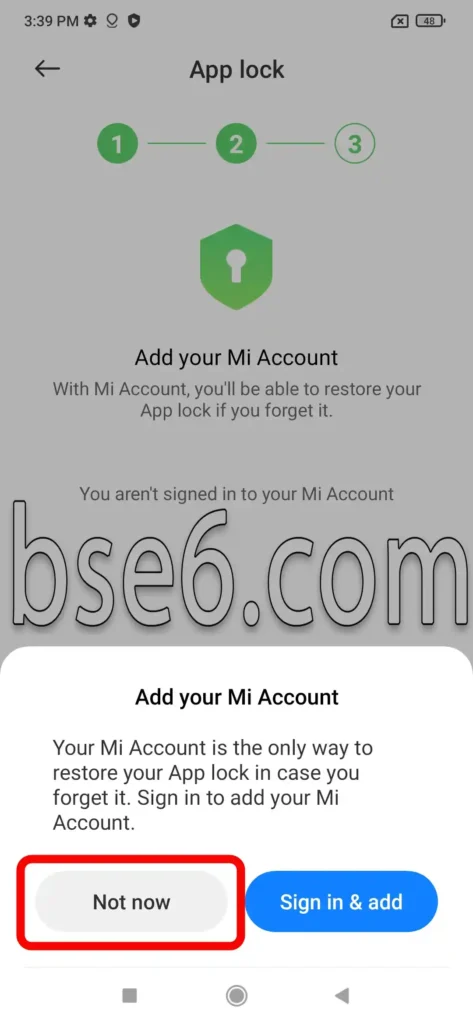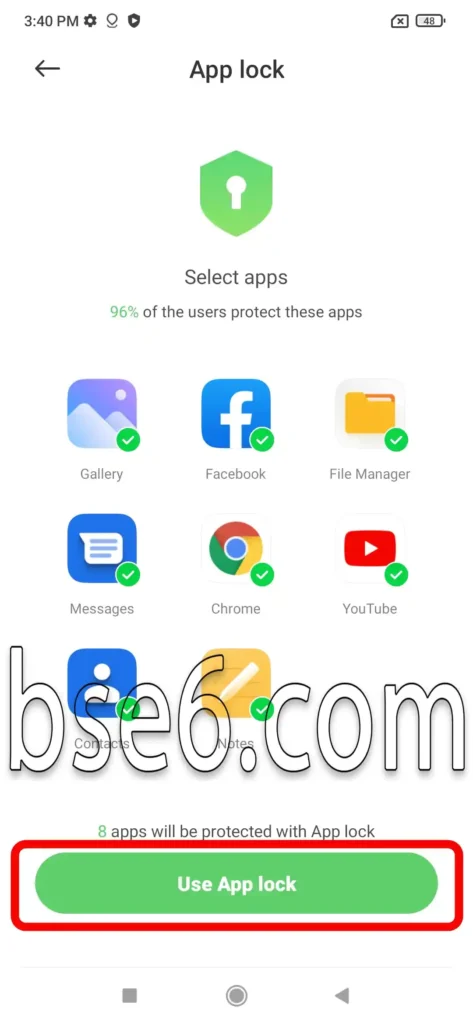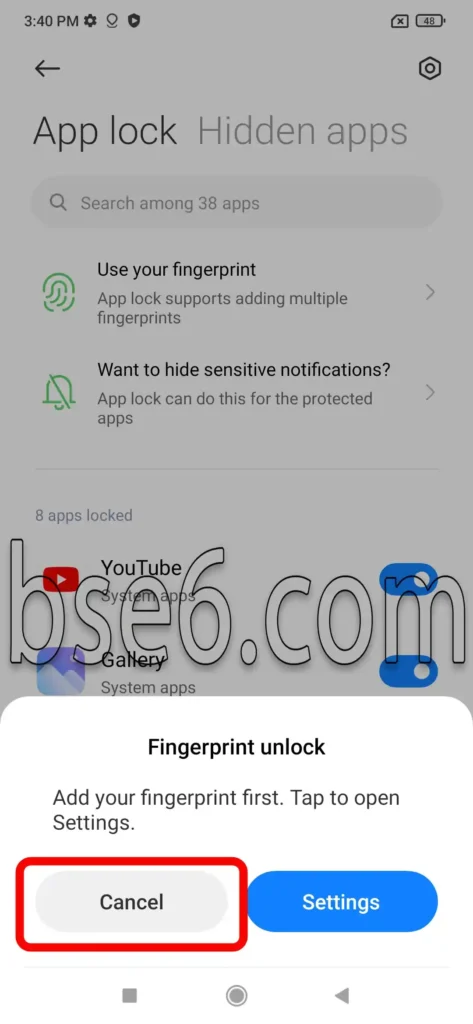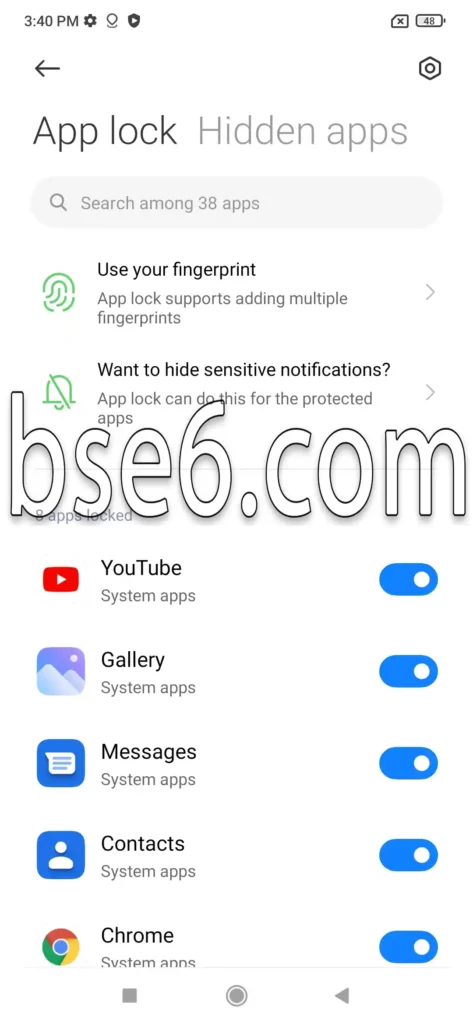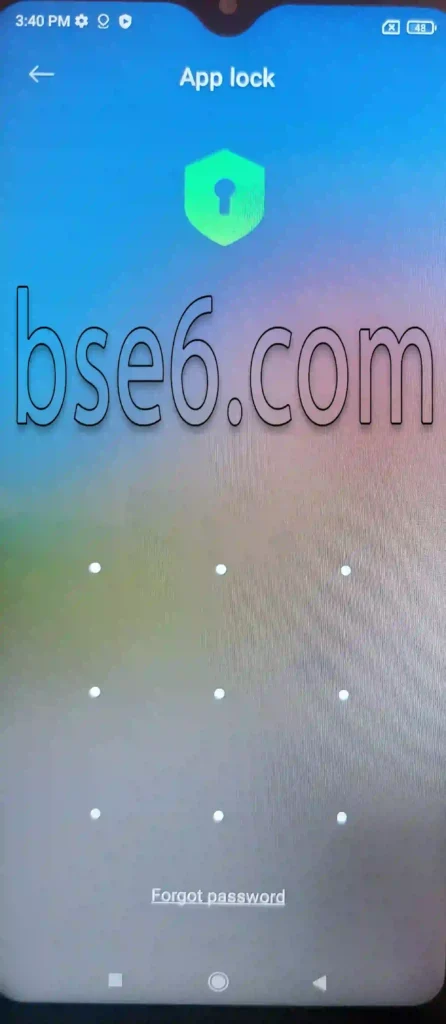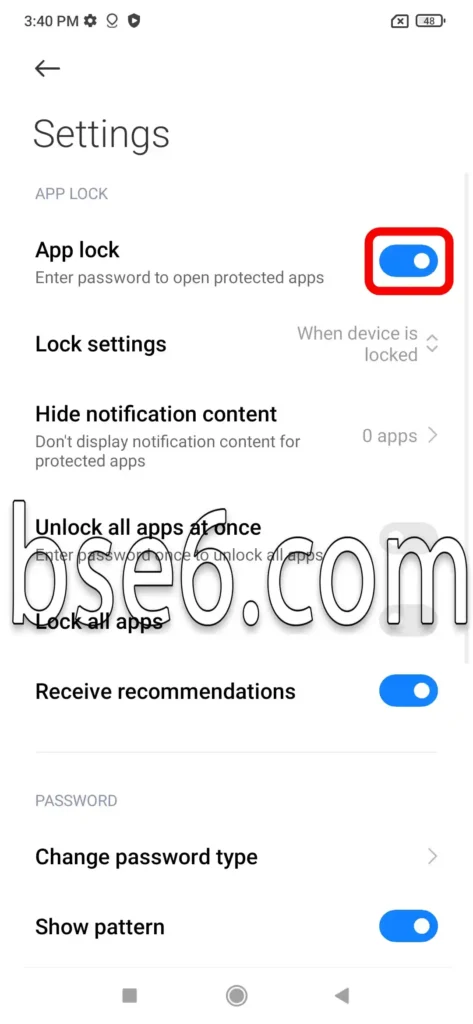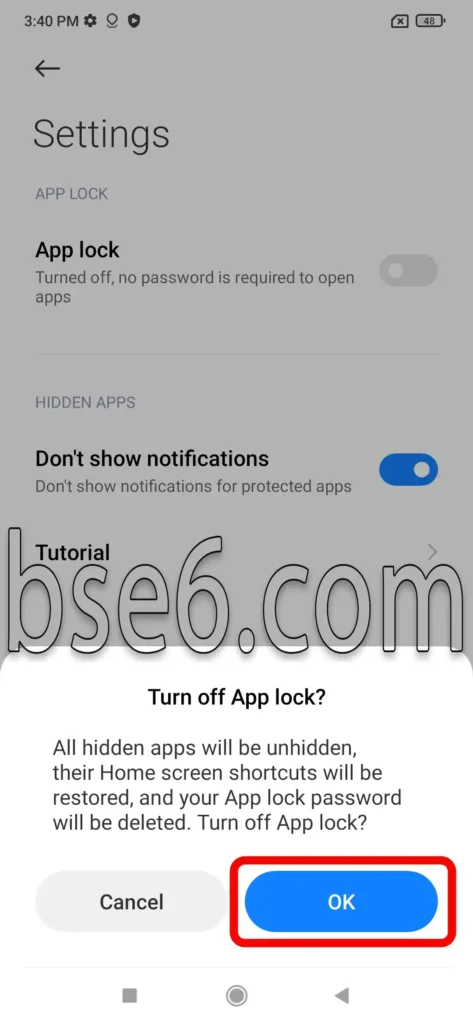App lock on Xiaomi Redmi Note 10
App lock on Xiaomi Redmi Note 10, how to lock apps on Xiaomi Redmi Note 10, enabling app lock on Xiaomi Redmi Note 10.
Using the settings on your phone, you can lock any app on your Android system with a password, pattern, or even a PIN for free without using any additional apps. All of this is done through the phone’s settings. We recommend that users who try this feature and lock apps remember their password well.
How to enable app lock on Xiaomi Redmi Note 10؟
1- Go to the device “settings”.
2- Select “Apps”.
3- Choose “App lock”.
4- Click on “Turn on”.
5- Enter the desired pattern or click on “Change password” to select another lock method like a password.
6- Repeat the pattern and click on “Next”.
7- If you do not want to add an MI account, click on “Not now”.
8- Wait for 5 seconds.
9- Click on “Not now”.
10- Click on “Use App lock”.
11- Click on “Cancel”.
12- This is the main lock interface, where all the apps you want to lock or unlock are displayed.
13- Go to one of the locked apps to verify the pattern or password.
How to disable app lock on Xiaomi Redmi Note 10؟
1- Go to the “settings”.
2- Click on “Apps”.
3- Select “App lock”.
4- Draw the pattern or enter the password.
5- Click on the settings icon at the top of the screen.
6- Select “App lock”.
7- By clicking “OK”, the app lock feature will be disabled.
Using this method, you can protect multiple apps on all Xiaomi devices, including Redmi and Poco, by hiding or locking them as you wish.