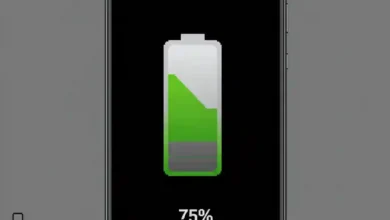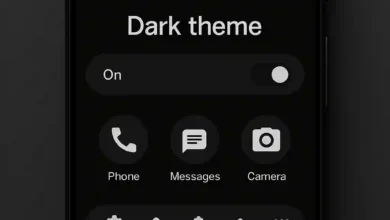How to adjust the font size on Xiaomi Redmi Note 10, change the font size of the screen on Xiaomi Redmi Note 10, control the font size for the Xiaomi Redmi Note 10 phone, How to Change Adjust Font Size in Xiaomi Redmi Note 10.
How do I change the font size on Xiaomi Redmi Note 10 phones?
To change the font size and style either in settings or the overall display on Android 13 on the Xiaomi Redmi Note 10 to make the font size larger, follow these steps:
1- Enter “Settings”.
2- Scroll down and go to “Display”.
3- Scroll down and enter “Text Size”.
4- You can adjust the text size from the area specified in the following image.
5- Return to the main settings page and enter “Additional Settings”.
6- Click on “Accessibility”.
7- “Vision”
8- Tap on “Display Size”.
9- You can control the font size on your Xiaomi Redmi Note 10 phone from the area specified in the image.
After applying the font type and size settings you want, you’ll find that most applications have adapted to the display size and font size you’ve chosen.