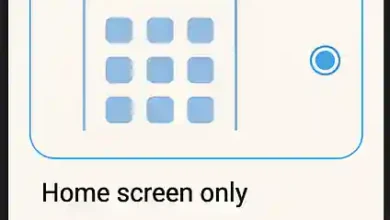What is Download Mode on Samsung Galaxy S22? How to enter Download Mode on Samsung Galaxy S22? How do I use Download Mode on Samsung Galaxy S22? Entering Download Mode on Samsung Galaxy S22?.
What is Download Mode on Samsung Galaxy S22 phones?
Download Mode is a screen within the phone that, once accessed, prepares the phone to receive firmware or any software-related files. However, this screen must be used with extreme caution, as any error in the files you pass to the phone can cause malfunction or, in some cases, device death.
How do I enter Download Mode on Samsung Galaxy S22?
All you have to do to enter Download Mode on Samsung Galaxy S22 phones is:
1- Power off the phone by pressing and holding the power button and selecting power off (in some phones you need to press the power button + volume down button to power off the phone).
2- Press the volume up + volume down buttons, then connect a USB cable connected to the computer or laptop (the USB cable must support data transfer).
3- The main Download Mode screen will appear. Release the device buttons and press the volume up button to make the phone ready to receive any files.
4- To exit Download Mode, press the power button + volume down button until the phone powers off, then release the buttons.