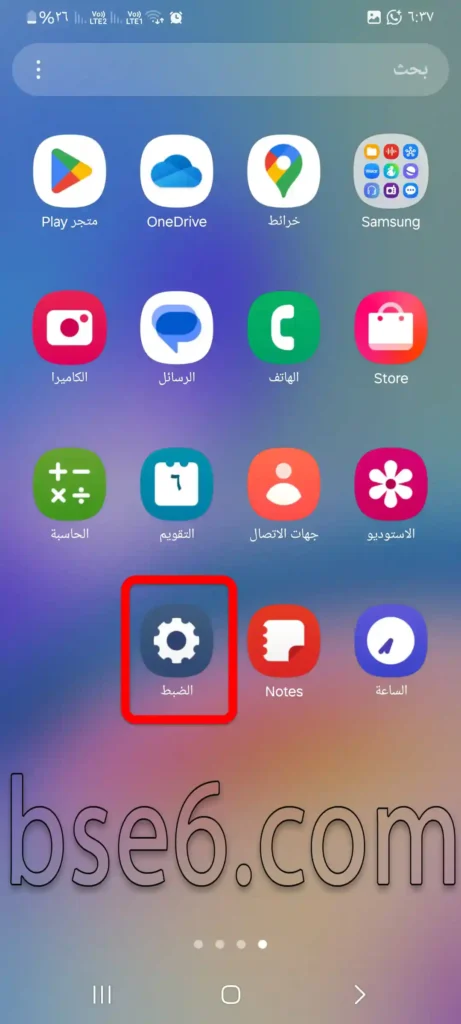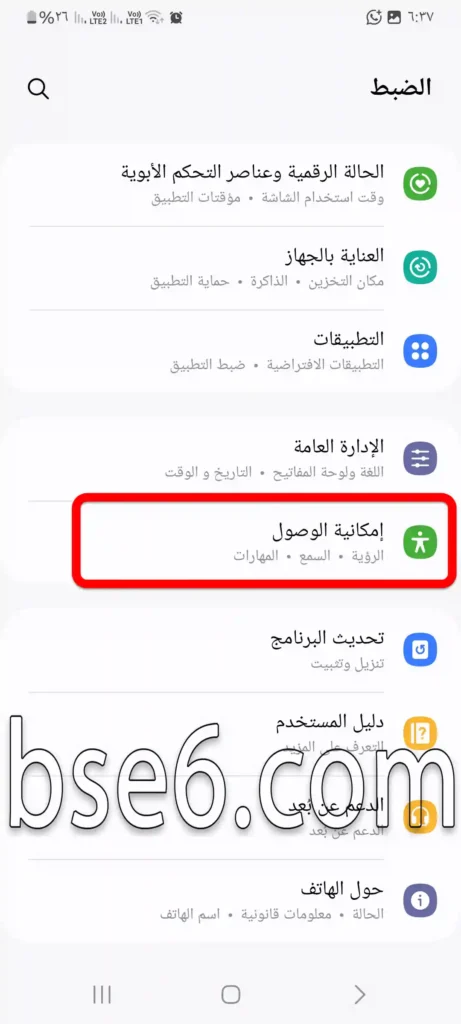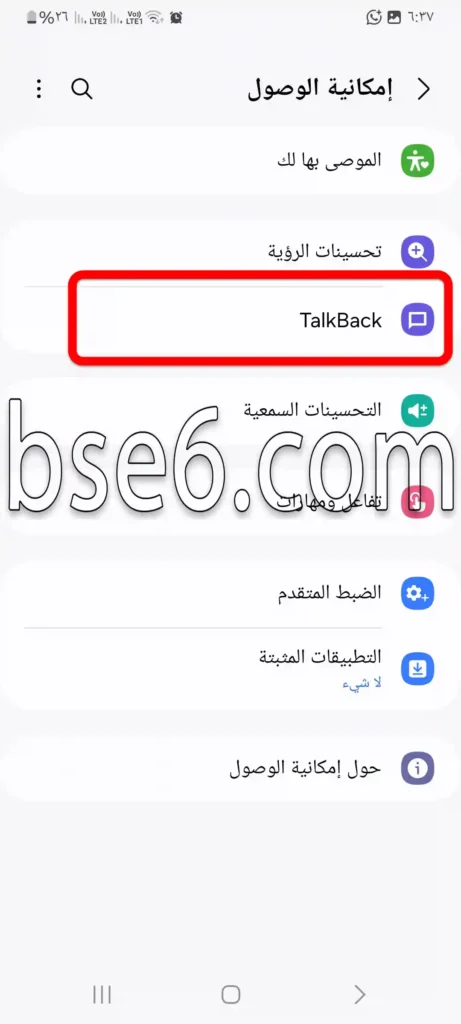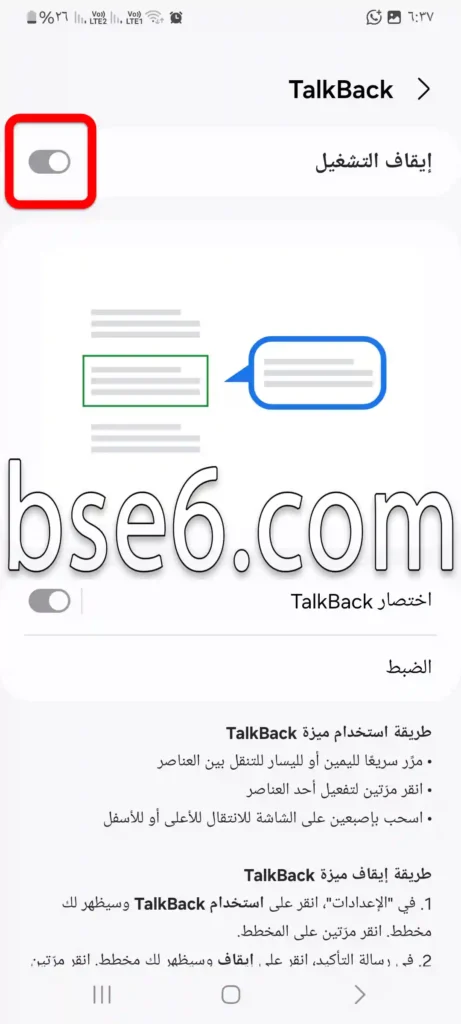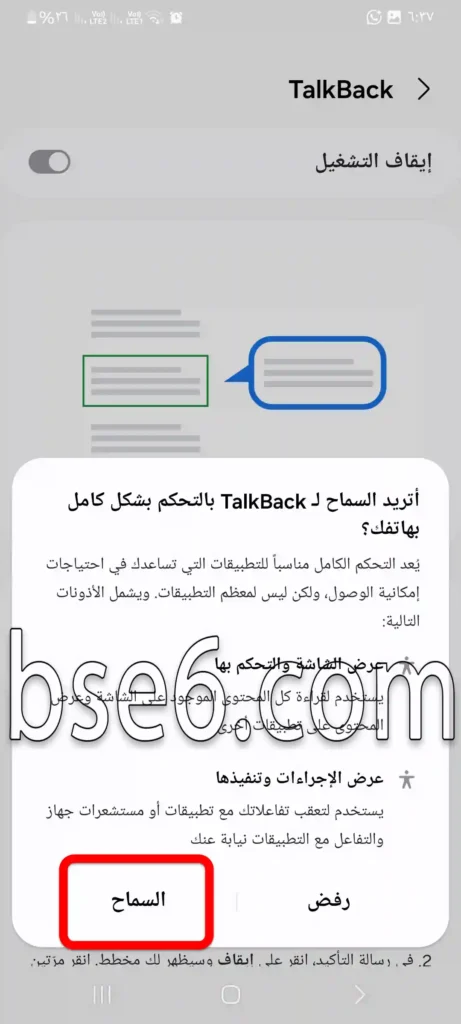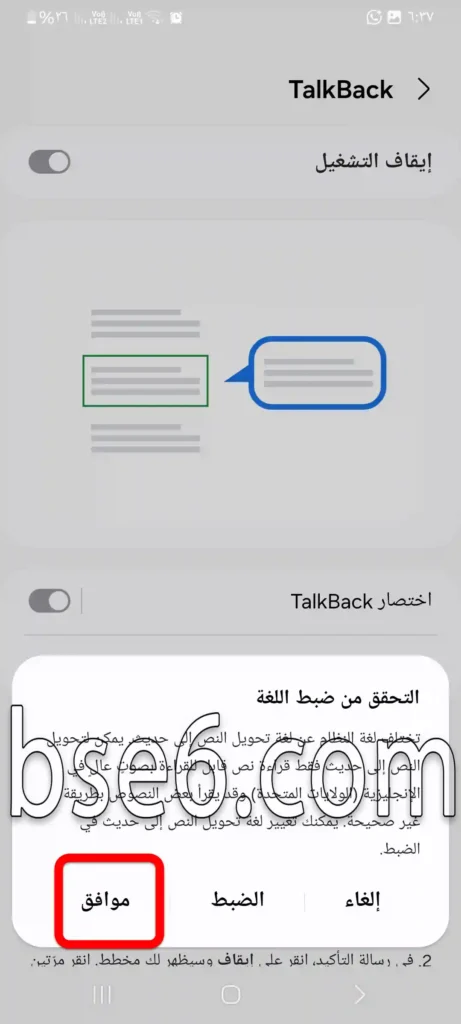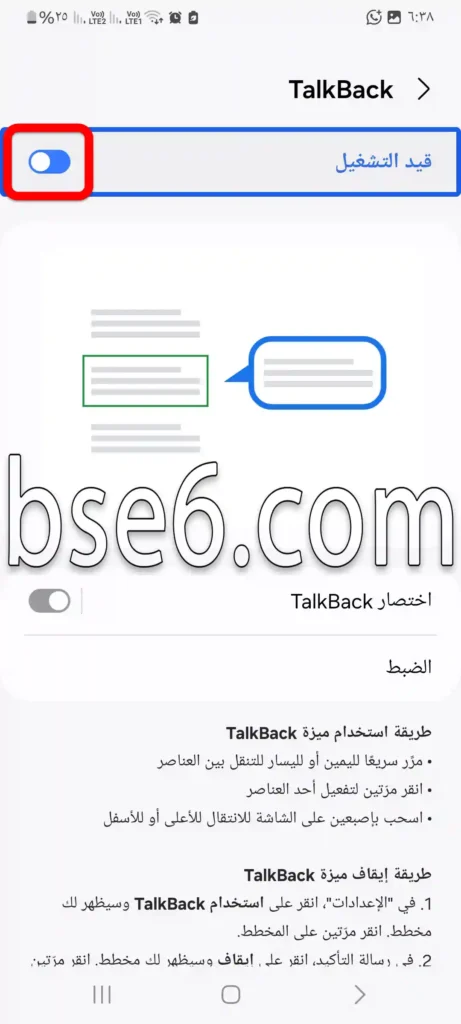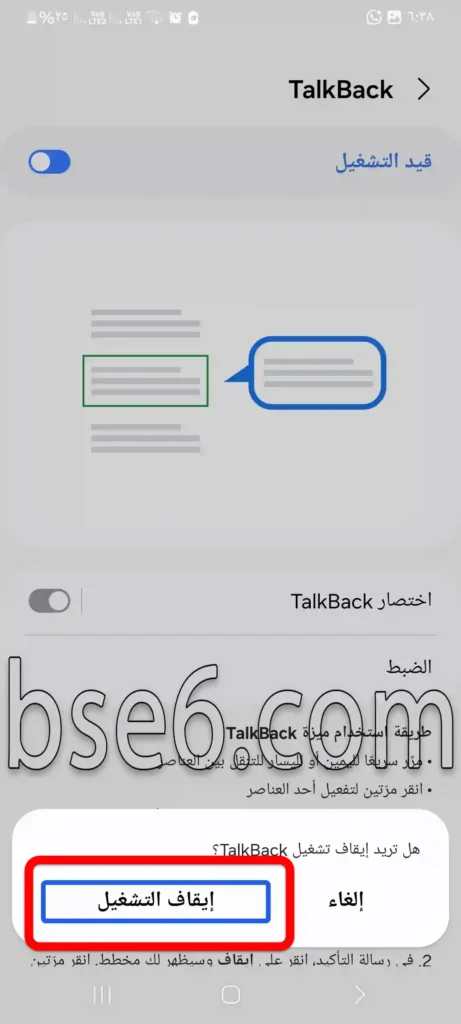TalkBack on Samsung Galaxy A10, How to activate TalkBack on Samsung Galaxy A10, Disable TalkBack on Samsung Galaxy A10, Enable and Disable TalkBack on Samsung Galaxy A10.
If you have a Samsung device, specifically the Galaxy A10, and you’re looking for a way to make screen usage easier, especially if you’re someone who has difficulty seeing, then you need to know about the TalkBack feature. In this article, you’ll learn how to activate it, disable it, and use it easily without any complications.
What is the TalkBack feature on Samsung Galaxy A10 devices?
TalkBack is one of the accessibility features provided by Samsung in its phones, and it works on the Android system. This feature allows you to interact with screen content through voice, by reading everything that appears in front of you, such as app names, notifications, and even TikTok videos or comments.
How to activate TalkBack on Samsung Galaxy A10
Note: TalkBack can also be quickly activated by pressing the volume up + volume down buttons together for 3 seconds (if the shortcut is set up in the settings).
If you want to know the method to activate TalkBack, follow these steps:
1- Open the settings on your phone.
2- Go to “Accessibility”.
3- From the list of options, select “TalkBack”.
4- Press the activate button, then agree to the message that appears.
5- “Allow”.
6- “OK”.
Tip: You can quickly activate this feature by pressing the volume up and down buttons together for a few seconds.
How to disable TalkBack without entering the settings
If you accidentally turned on TalkBack, the method is easy to disable it: press and hold the volume buttons together for a few seconds, and you will hear a notification confirming the deactivation. If TalkBack is not disabled, follow these steps:
1- Open the settings on your phone.
2- Go to “Accessibility”.
3- From the list of options, select “TalkBack”.
4- Press the first option at the top to disable TalkBack.
5
Features of the TalkBack feature on Samsung devices
This feature is available on almost all Samsung phones and works accurately and intelligently on Amoled screens and One UI interfaces. Among its most important benefits:
- Tapping on elements is accompanied by clear voice guidance.
- Ideal for browsing apps like TikTok, and reading comments or video recordings.
- Suitable for people who have vision problems.
- Helps you manage the profile or data inside the phone easily.
How to change TalkBack settings
If you want to customize the feature to your liking, you can do the following:
- Adjust reading speed.
- Enable or disable double-tap.
- Choose the narrator’s voice.
- Create shortcuts for quick access.
TalkBack from the experts’ perspective
“This feature is one of the best Android tools for people with special needs”
Using TalkBack is very easy, especially on modern Samsung A devices.”
Conclusion:
The TalkBack feature on Samsung Galaxy A10 opens a new door for interacting with the phone without looking at it. Whether you’re using it to browse TikTok, interact with apps like messaging, or even to protect data without needing to use the full screen — this feature is excellent and will make your life easier. If you want to know more or face an issue, follow us on droidhelp to discover useful tutorials like this in a practical way.